Which platform am I using?
All services provide the ability to set when calls to your uConnected phone number will be forwarded to you. It’s possible to schedule each day of the week independently, multiple availability windows in a single day, and to pause calls entirely. When calls are paused all incoming calls will go directly to uConnected voicemail. Messages left on uConnected voicemail are attached to an email and are sent to you, such calls do not count towards your usage.
Personal Platform
To manage call scheduling:
- Log into your uConnected Dashboard
- Click Scheduling within the left menu
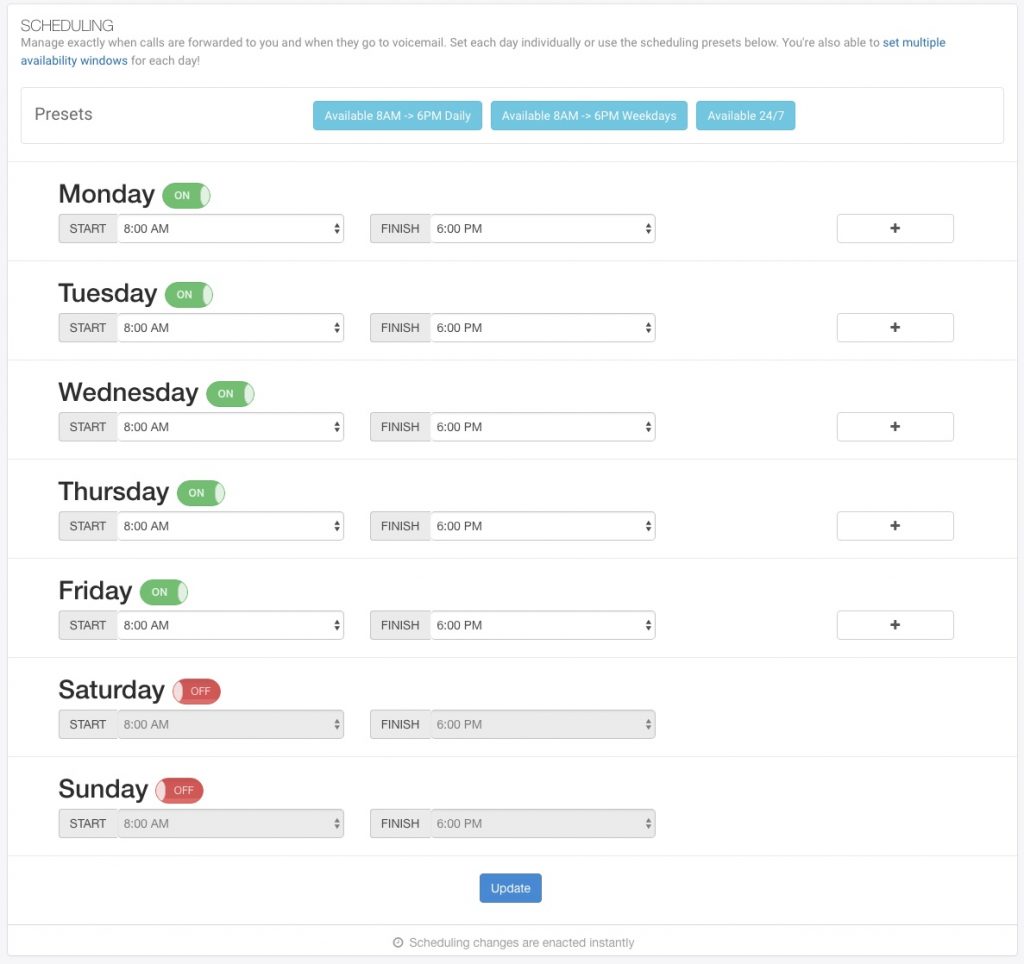
To pause or stop calls entirely:
- Log into your uConnected Dashboard
- Click the toggle switch located on the Pause Calls card, visible on the right side
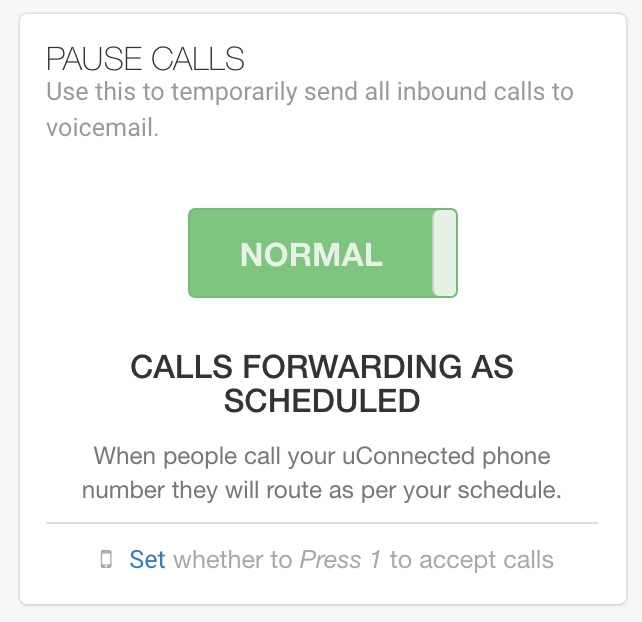
When using Advanced scheduling:
If you’re using the Advanced scheduling mode then a selection of new fields become available on the Scheduling page. These invite you to set multiple availability windows each day and to optionally have calls forwarded to a different phone for each schedule. When enabled, the Scheduling page looks like this:
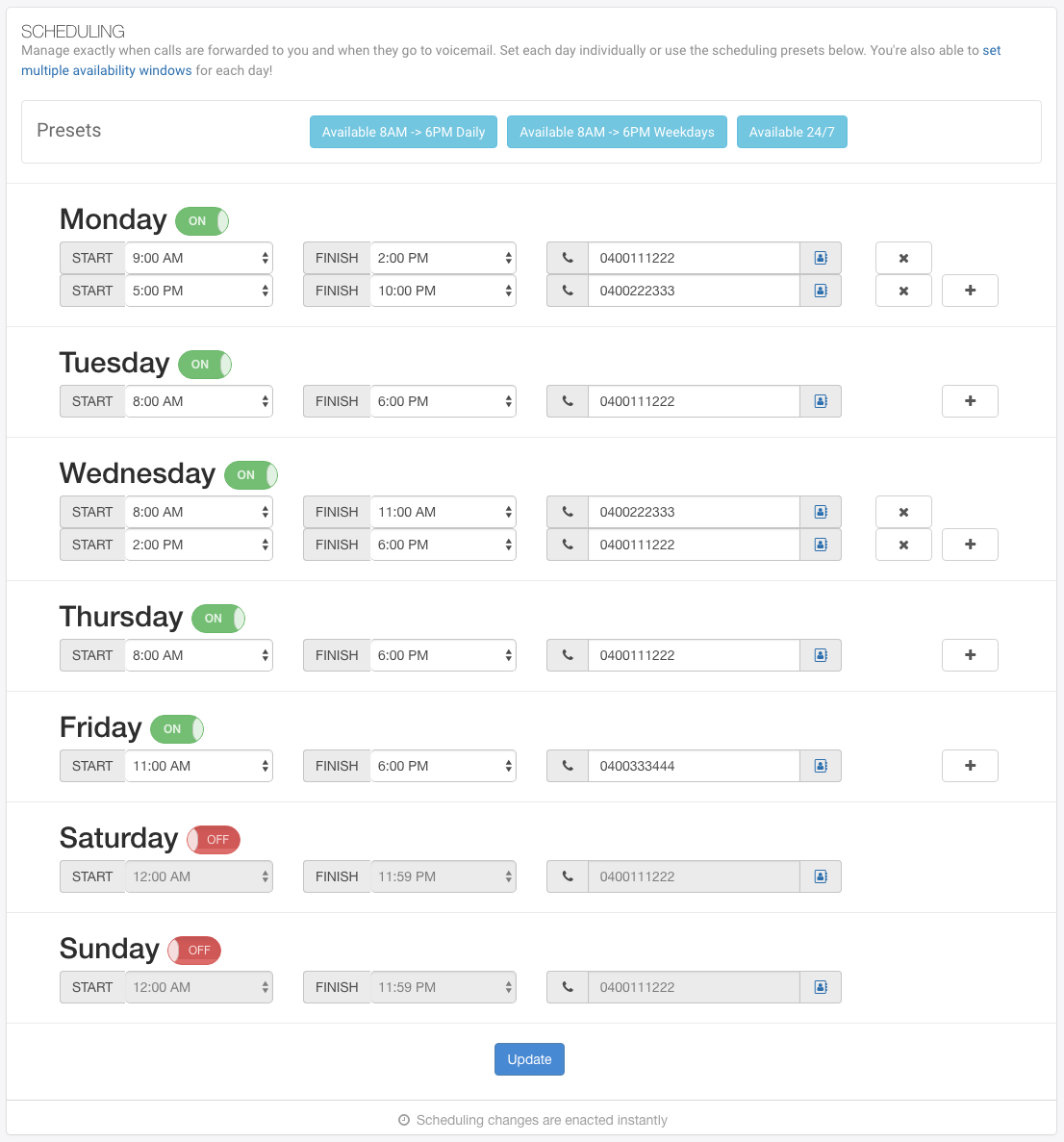
Business Platform
The business platform includes a powerful scheduling system that lets you control exactly how and when your calls are handled. You can set multiple availability windows for each day, giving you flexibility to match your team’s hours or shifts. Each schedule can forward calls to one or more landline or mobile numbers, individual mobile app users, or groups of mobile app users.
You can choose how calls are delivered to these destinations, either one at a time in order, all at once, or randomly. When forwarding to mobile app users, you also unlock advanced features such as call menus (IVRs) and call queueing, which help manage incoming calls during busy periods. Some of these features are only available when mobile app users are selected as the call forwarding destination.
Follow the instructions below to get started with service scheduling. Tooltips and show more descriptions are available throughout the scheduling interface to help you understand how each feature works.
