Which platform am I using?
Personal Platform
To download your voicemail, simply follow these steps:
- Log into your Dashboard.
- Click on the Call History page within the left menu.
- Locate the desired call in the Call History list
- Click the cloud download icon next to the “Went to Voicemail” call status to download it. This icon will only be visible when your caller actually left a voicemail message.
- That’s it!
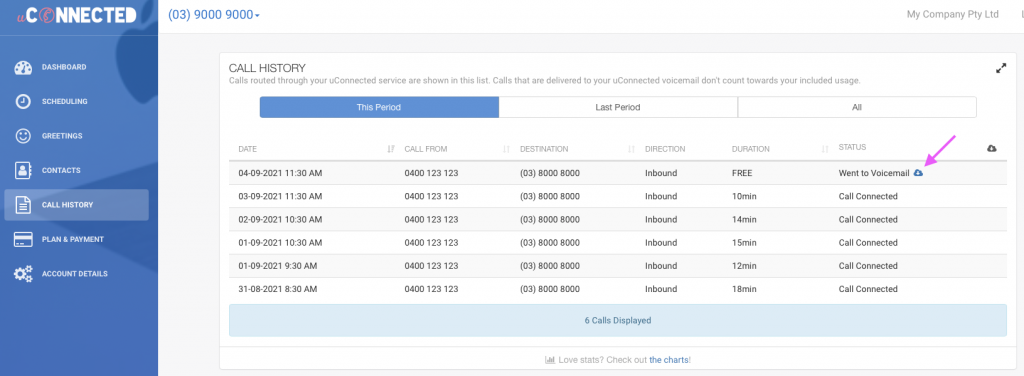
Business Platform
- Log into your uConnected Dashboard
- Click Call History in the left sidebar
- Browse the call history table to locate the relevant call row, you may need to use the Service & Top Up Period filters above the table
- Click the Red down arrow on the right side of the row, click Download Voicemail. This option will only be visible when a voicemail file exists for the call.
Just a heads-up, we cannot guarantee to provide you the voicemails sent a few months back as our systems are programmed to do self-cleaning and it may delete old voicemails at varying times. If you need assistance, please don’t hesitate to get in touch.
