Which platform am I using?
Add contacts to your Dashboard to easily use them as call destinations. There is no need to remember numbers or search through your phone. You can store hundreds of contacts in your uConnected Dashboard. The business platform also lets you create groups of mobile app users, which can be used as call forwarding destinations. This means you can set up a Support Team, Sales Team or any other team and forward calls to all members at once.
Personal Platform
To add and manage contacts:
- Log into your uConnected Dashboard
- Click Contacts within the left menu
- Click the Add Contact button in the top right corner to add a contact or click directly on the name or phone number of any contact to make revisions. Click the red X within the table to delete a contact.
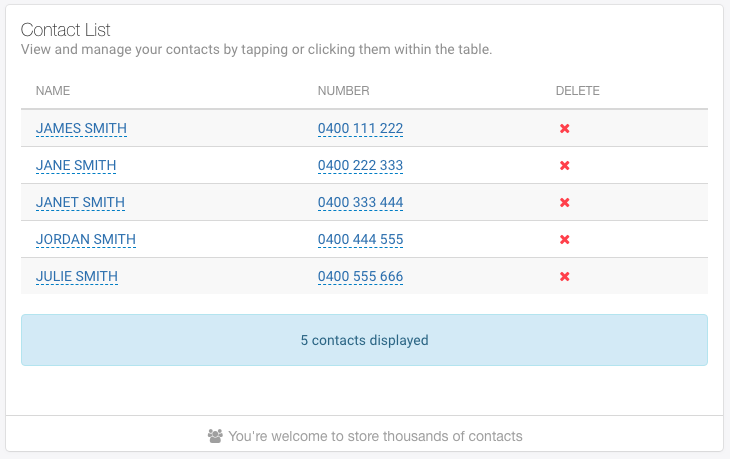
To insert a contact as a call destination:
- Log into your uConnected Dashboard
- Within Call Structure card on the main Dashboard page, select the contacts icon
- Browse the list of contacts and make your selection. Click INSERT to add it to the phone number field.
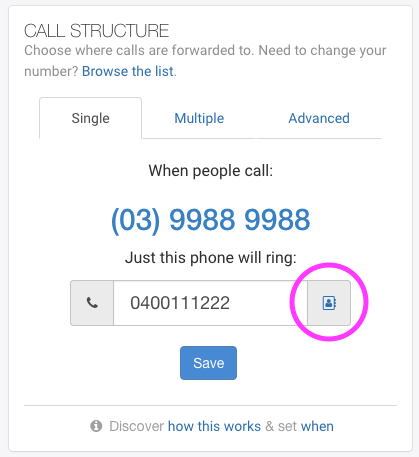
Business Platform
The instructions below explain how to add contacts in your Dashboard. Contacts are landline or mobile phone numbers used as call destinations. They are not app users.
- Log into your uConnected Dashboard
- Click Contact List in the left sidebar
- Review the table to manage existing contacts, and use the Add Contact button to add a new contact
In addition to adding contacts, the business platform also lets you create groups of app users. These groups can be used as call forwarding destinations. The instructions below explain how to create and manage them.
- Log into your uConnected Dashboard
- Click Groups in the left sidebar
- Review the table to manage existing groups, and use the Create Group button to add a new group
