Which platform am I using?
If you’re experiencing calls not connecting when certain people dial your uConnected number, the most common cause relates the caller’s provider not allowing calls to services that get forwarded. Most members can resolve this by disabling the need to Press 1 to receive incoming calls. This is called Announce Calls you can turn it off within your Dashboard. Learn how right here. It can also be helpful to set the Caller ID that gets displayed on your device to your uConnected number, as detailed below.
Receiving Calls from Government Facilities
Some members have mentioned they experience issues when receiving calls from government facilities. This relates how the phone systems work at these places and limitations they have in place. Some facilities may prevent or disconnect calls at any time. Unfortunately this activity happens outside of uConnected’s network which makes it impossible for our team to troubleshoot. However some members have experienced improvements by swapping phone numbers. Other members have mentioned asking their loved one to call from a different handset at their location has solved the issue, as several of the handsets provided for use are faulty. Please review the relevant support article for more info.
Review Your Call Destination & Schedule
Log in to the Dashboard and check that the call forwarding destination and schedule match your expectations for the intended day.
Personal Platform
Troubleshooting Checklist
- Ensure your mobile is switched on with good reception, mobile data is not required
- Perform a test call by asking a friend or family member to dial your uConnected number
- Disable announce calls so you won’t need to Press 1 to receive calls
- Ask your caller to call from a different handset at their location
- Swap to a number closer to your caller’s location
Disabling Announce Calls
- Log into your Dashboard
- Visit the Details page
- Toggle Announce Calls
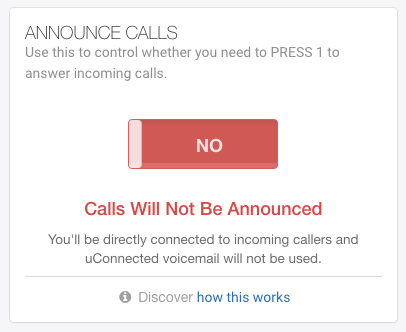
Setting the Caller ID
- Log into your Dashboard
- Visit the Details page
- Scroll down to Caller ID section shown below, set it to your own uConnected number then select Save

Business Platform
Business platform members can address call issues in the same way as personal platform users. However, this platform also allows the mobile app to be used as a call forwarding destination, so there are a few extra things to check. Let’s go through the troubleshooting options based on the type of call forwarding destination.
Landline or Mobile Phone Number Destinations
- Make sure your mobile is switched on and has good reception
- Do a test call by asking a friend or family member to call your uConnected number
- Turn off announce calls so you do not need to press 1 to answer
- Ask your caller to try from a different phone at their location
uConnected Mobile App Destinations
- Make sure your mobile is switched on and has good reception, as it needs a stable internet connection
- Update to the latest version of the app from your device’s store
- Remove the app and install it again from scratch
- Try installing the app on another device and test, which can help find the cause
- Check that notifications are turned on in the uConnected app under Profile > Notifications
- Make sure system notifications for the uConnected app are also turned on
